使い方トップに戻る
[トーナメント表を作成する](/help/create-brackets)といよいよ大会が始まります!引き続き、主催者画面メニュー内の[**トーナメント表**]画面で対戦の状況をチェックしながら、主催者の大会進行・運営を行ってください。大会開始後は以下のことが可能です。
- トーナメント表の確認
- 対戦結果の確認・入力・編集
- 抗議対応
- プレイヤーとチャット
- 運営メモの入力
- 失格処理
## 大会の進行方法
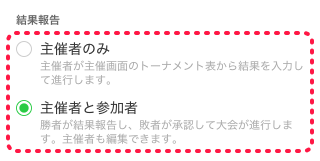
### 結果報告が[主催者のみ]の場合
[結果報告の設定](/help/create-tournament)が[**主催者のみ**]に設定した場合、以下の方法で大会が進行します。
- 主催者が対戦結果を入力する。
### 結果報告が[主催者と参加者]の場合
[結果報告の設定](/help/create-tournament)が[**主催者と参加者**]に設定した場合、以下のいずれかの方法で大会が進行します。
- 参加者の対戦後、勝者が結果報告し、敗者が結果報告を承認する。
- 主催者が対戦結果を入力する。
## チャットの使い方
対戦カードが確定した対戦または対戦相手が未定の対戦で、参加者とチャットができます。各対戦カードのチャットは、参加しなくても閲覧することができます。投稿したい場合は[**参加する**]をクリックしてチャットに参加してください。
詳しくは[チャットの使い方](/help/how-to-use-chat)をご覧ください。
## 対戦結果の確認・入力・編集方法
1. [ログイン](/help/signup-login)した状態で「[https://tonamel.com/organize/](https://tonamel.com/organize/)」にアクセスします。
2. 大会を選択します。
3. メニューの[**トーナメント表**]をクリックします。 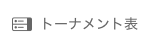
4. トーナメント表の対戦カードをクリックします。
5. 必要に応じて対戦結果のスコアを入力します。
6. [**確定**]をクリックします。
## 不戦勝・失格
参加者の内どちらか一方を不戦勝にする方法と、両者を失格にする方法です。
### 不戦勝にする
1. [ログイン](/help/signup-login)した状態で「[https://tonamel.com/organize/](https://tonamel.com/organize/)」にアクセスします。
2. 大会を選択します。
3. メニューの[**トーナメント表**]をクリックします。
4. トーナメント表の対戦カードをクリックします。
5. 勝者側の勝利数を高くしてスコアを入力します。
6. [**確定**]をクリックします。
### 両者失格にする
1. [ログイン](/help/signup-login)した状態で「[https://tonamel.com/organize/](https://tonamel.com/organize/)」にアクセスします。
2. 大会を選択します。
3. メニューの[**トーナメント表**]をクリックします。
4. トーナメント表の対戦カードをクリックします。
5. [**両者失格**]をクリックします。
6. [**確定**]をクリックします。
7. ダイアログの[**確定**]をクリックします。
## 抗議対応方法
[結果報告の設定](/help/create-tournament)が[**主催者と参加者**]に設定した場合、参加者から抗議が送られてくることがあります。抗議は対戦中に何らかのトラブルがあった際に送られてきます。抗議が送られてきた対戦カードには赤い警告アイコンが付きますので、チャットで連絡を取って対応してください。 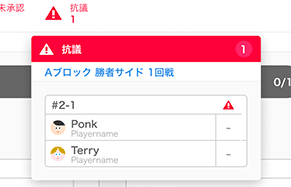
1. [ログイン](/help/signup-login)した状態で「[https://tonamel.com/organize/](https://tonamel.com/organize/)」にアクセスします。
2. 大会を選択します。
3. メニューの[**トーナメント表**]をクリックします。
4. トーナメント表の赤い警告アイコンのついた対戦カードをクリックします。
5. チャットを開きます。
6. 抗議内容を確認し、解決します。
7. 解決したら[**対応済みにする**]をクリックします。 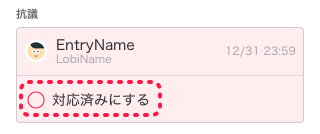
8. 結果報告を入力してください。
## アラートボックスの使い方
[結果報告の設定](/help/create-tournament)が[**主催者と参加者**]に設定した場合、アラートボックスが表示されます。大会の進行が滞る可能性のある対戦カードを確認することができます。アラートボックスには以下の3つがあります。 
- [**プレイヤーが10分以上未アクセス**]では、参加者の内いずれかが[**対戦カードページ**]を確認していない対戦カードがまとめられます。
- [**対戦結果が10分以上未承認**]では、勝者が結果報告をしてから10分以上敗者が承認していない対戦カードがまとめられます。
- [**抗議**]では、参加者から抗議が来ている対戦カードがまとめられます。