使い方トップに戻る
Tonamelで大会を主催するには主催団体の作成が必要です。主催団体は作成した人がリーダーとなり、自分以外のメンバーを追加して一緒に大会を運営できます。主催団体名は大会ページやトーナメント一覧で公開されます。
## 主催団体を新規作成
1. [Tonamelにログインします。](https://tonamel.com/help/#popup_login)
2. ページ上部にあるご自分のアイコンをクリックします。 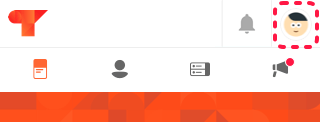
3. [**主催団体を新規作成**] をクリックします。
4. 主催団体名を入力します。(あとから変更も可能です)
5. [**作成**]を押してください。
## 主催団体の情報を編集
1. [Tonamelにログインします。](https://tonamel.com/help/#popup_login)
2. ページ上部にあるご自分のアイコンをクリックします。
3. 情報を編集したい主催団体の[⚙]をクリックします。 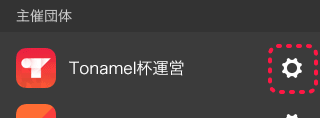
4. 主催団体名、アイコン画像、紹介文を編集します。
5. [**変更を保存**]をクリックします。
## 主催団体にメンバーを追加
1. [Tonamelにログインします。](https://tonamel.com/help/#popup_login)
2. ページ上部にあるご自分のアイコンをクリックします。
3. メンバーを追加したい主催団体の[⚙]をクリックします。
4. [**メンバー**]をクリックします。
5. 追加したい[アカウントID](/help/verify-id)を入力します。 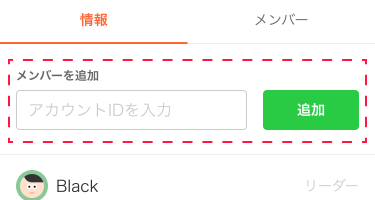
6. [**追加**]をクリックします。
主催団体には一緒に主催できるメンバーを20人まで追加できます。
## 主催団体のメンバーを削除
1. [Tonamelにログインします。](https://tonamel.com/help/#popup_login)
2. ページ上部にあるご自分のアイコンをクリックします。
3. メンバーを削除したい主催団体の[⚙]をクリックします。
4. [**メンバー**]をクリックします。
5. 削除したいメンバーの[削除]をクリックします。 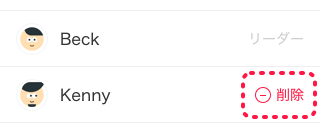
- ご自分で主催団体から脱退したい場合は、主催団体のメンバーページで[脱退]をクリックします。
- 主催団体からリーダーを削除はできません。脱退もできません。