使い方トップに戻る
スポンサーの表示位置、サイズ、情報はスポンサー一覧ページで変更できます。
スポンサー一覧ページは以下の手順で表示します。
1. ログインした状態で「[https://tonamel.com/organize/](https://tonamel.com/organize/)」にアクセスします。
2. 大会を選択します。
3. メニューの[スポンサー]をクリックします。
4. [スポンサー一覧]をクリックします。
## スポンサー表示順と表示サイズ
スポンサー一覧ページで表示される順番で大会ページにスポンサーが表示されます。
大会ページでの表示サイズが大のスポンサーの次に中、小の順で並びます。
表示サイズごとにスポンサーはスポンサー一覧ページで設定した順番で表示されます。
1. スポンサー表示順のリストから順番を変更したいスポンサーの右にある並び替えアイコンをクリックしたままドラッグします。
2. 表示したい位置、またはサイズまでドラッグしたらドロップします。
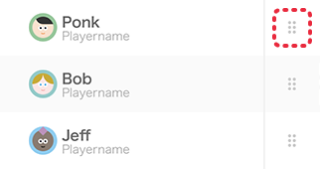
## スポンサー情報の変更
スポンサーの情報は承認後に主催団体リーダーのみ変更することができます。
変更できる情報は以下の通りです。
- スポンサー名
- 画像
- 外部リンク
上記以外は変更できません。
スポンサー情報変更手順は以下の通りです。
1. 情報を変更したいスポンサーをクリックします。
2. 変更したい情報を書き換えて[変更を保存]をクリックします。
変更した場合、そのスポンサーに通知が送られます。
## スポンサーの手動追加
スポンサーは申請される以外に手動で追加することもできます。
追加されたスポンサーは申請されたスポンサーと同様に大会ページに表示されます。
主催者自身が手動で追加するため、スポンサー料のやり取りは発生しません。
以下の手順でスポンサーを手動追加できます。
1. [スポンサー追加]をクリックします。
2. スポンサー名と必要な情報を入力して[追加]をクリックします。